How to Edit Entries¶
Users with editor privilledges can edit datasets. To do this you may create a new dataset from the user profile. page or find the edit button on the displayed molecule. This will open the editor form.
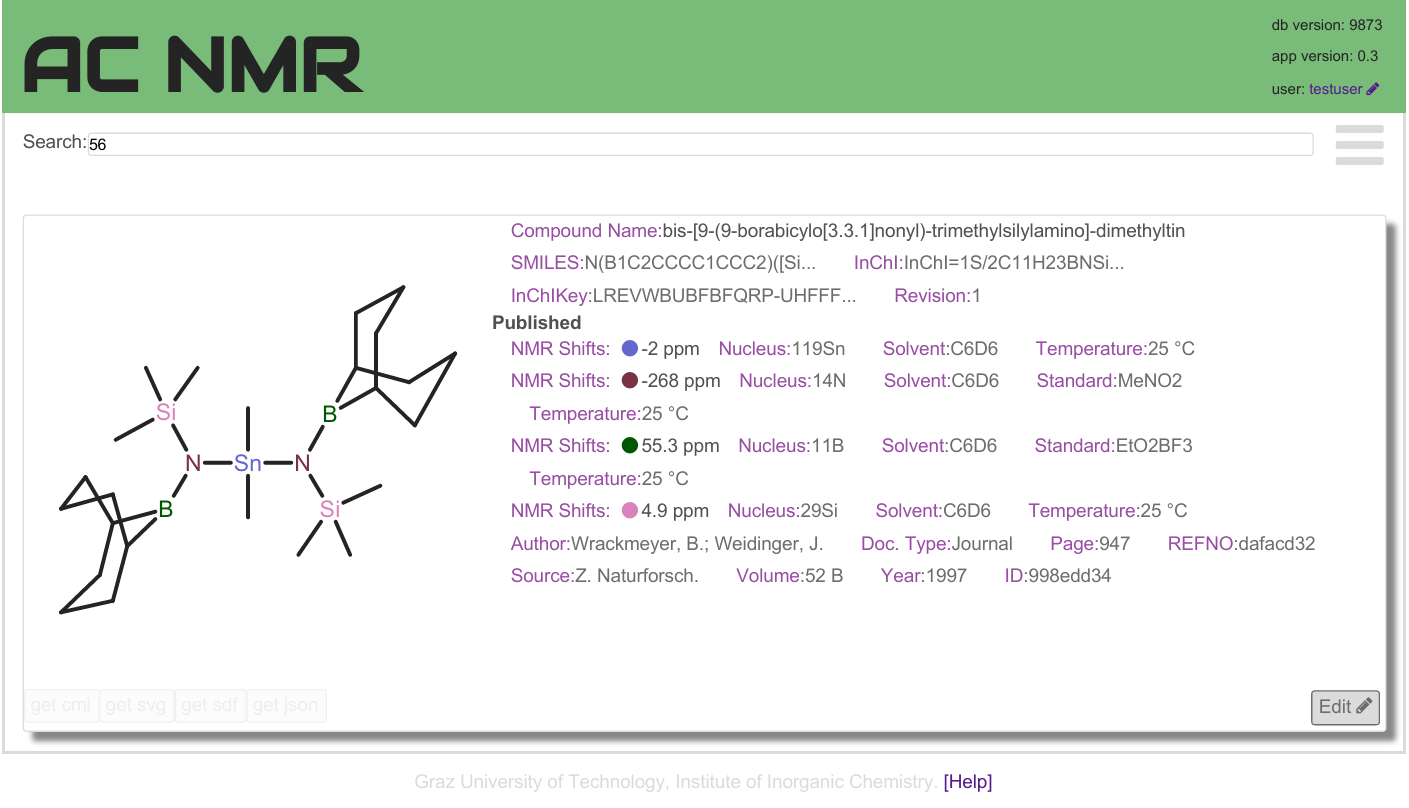
Editor Form¶
The editor form allows to edit all features in the database.
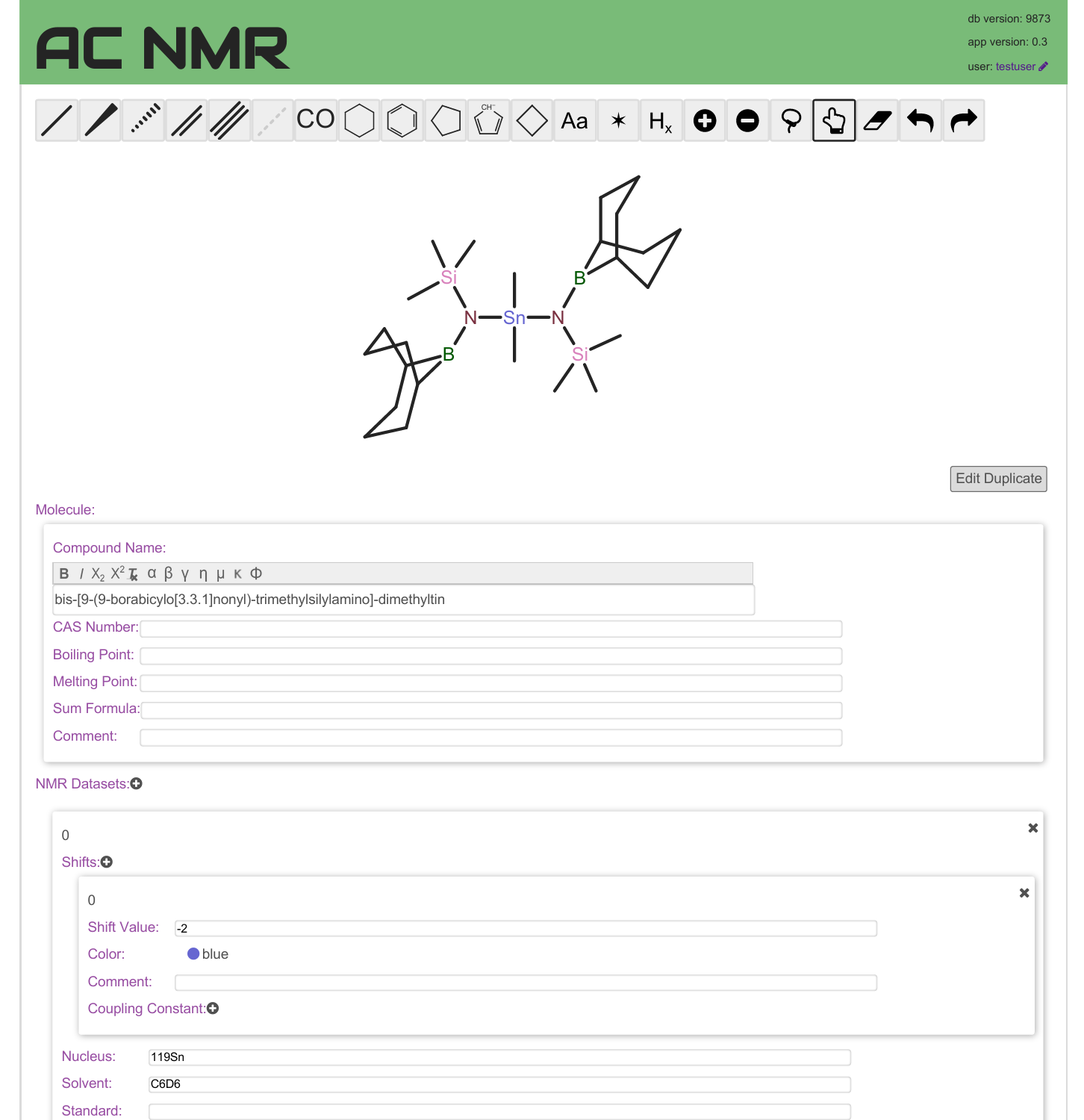
At the top is the structure editor to edit the molecular structure and colour code of the atom labels. Below there is a dynamic form which allows to add as many NMR schifts or couplings as needed.
The molecule name and coupling fields are rich text that allow bold, italic, super- and subscript formatting. Thera are also a few greek letters to chose from. If you need to use another greek or other letter just find the right unicode character and paste it in.
The most bottom part is the literature reference.
Create Duplicate¶
In many situations on might want to start from an available enry and create a new entry fom it, e.g. if you enter a list of compounds from the same literature source. For this purpose the editor has a button called “Edit Duplicate”.
Literature Reference and DOI Editor¶
The literature reference editor form will look up DOIs on http://crossref.org when you change the Author, Year, Page, Source, Volume, or DOI field. Below the form you will find the hits which may help you to fill the rest of the fields.
As long as there is a value in the DOI field all the other values are ignored for the search. When you paste a DOI into the DOI field and leave the field, it will only use the new DOI to find the other metadata.
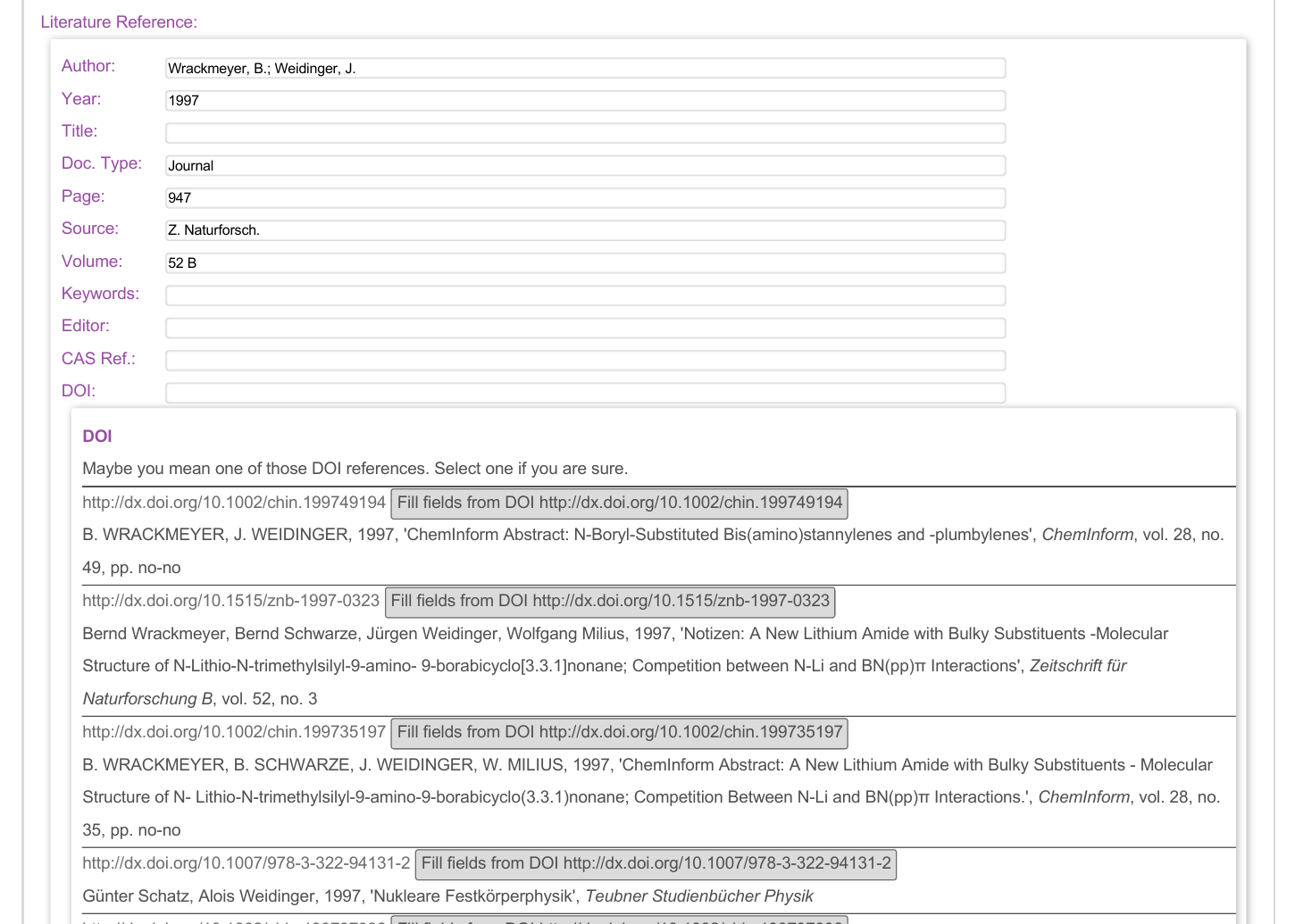
Preview, Commit or Delete¶
At the bottom of the page are two buttons one is to prewiew the data once more before you commit the changes to the database. And the other is to mark the entry as deleted, which will remove it from the searchresults but it will remain in the history.
The preview will display the data in the same way as in the search results and allows to review the changes. The next step is to commit the changes.
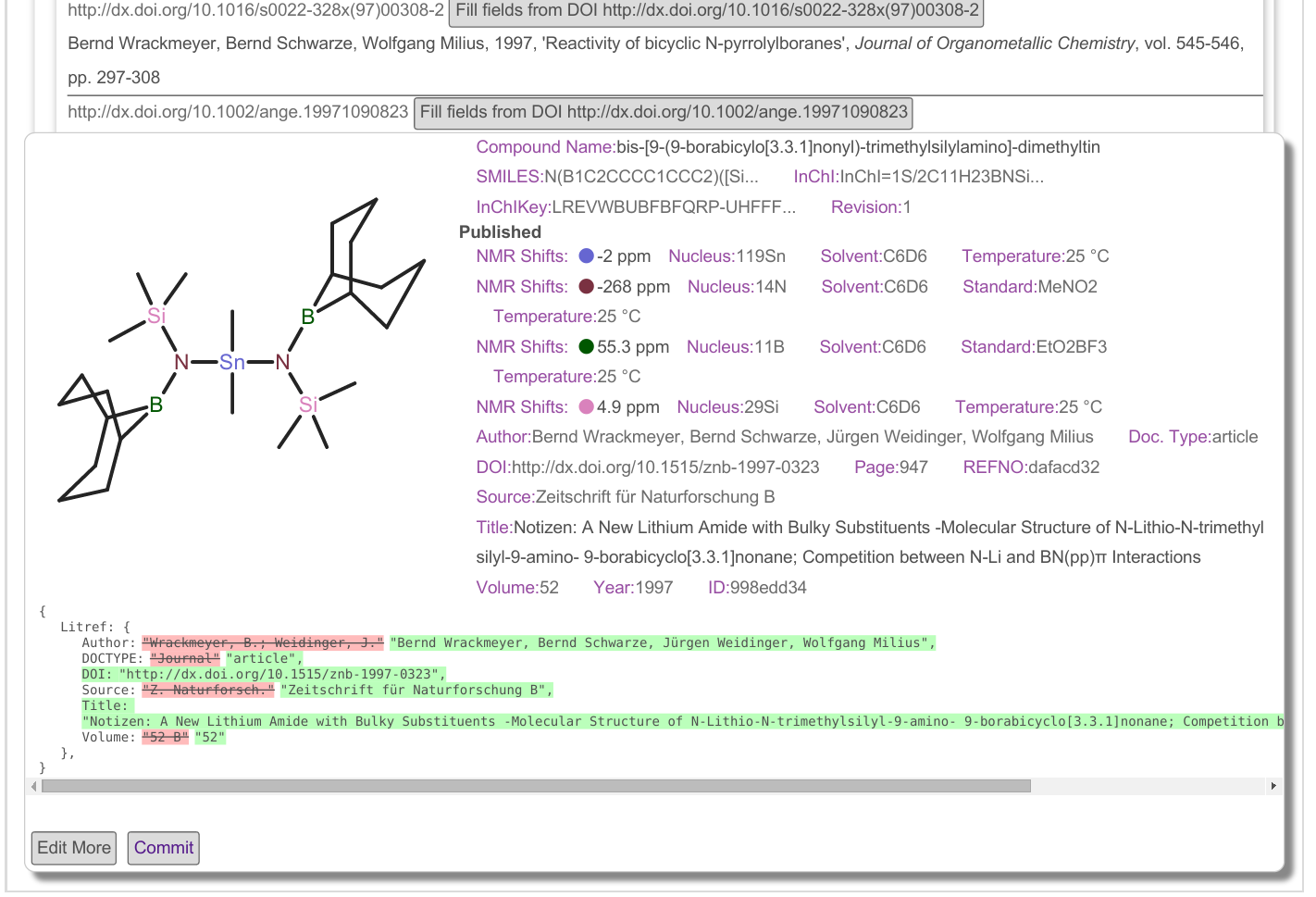
Commit Summary¶
After committing you will see a commit sumary with information on the revision and document ID. If you have changed the literature reference and there are other compounds in the database which had the same reference you may choose to change the others too. This is usefull if you add a DOI or fix a typo. If you want to create a new separete reference for the new entry than do nothing.
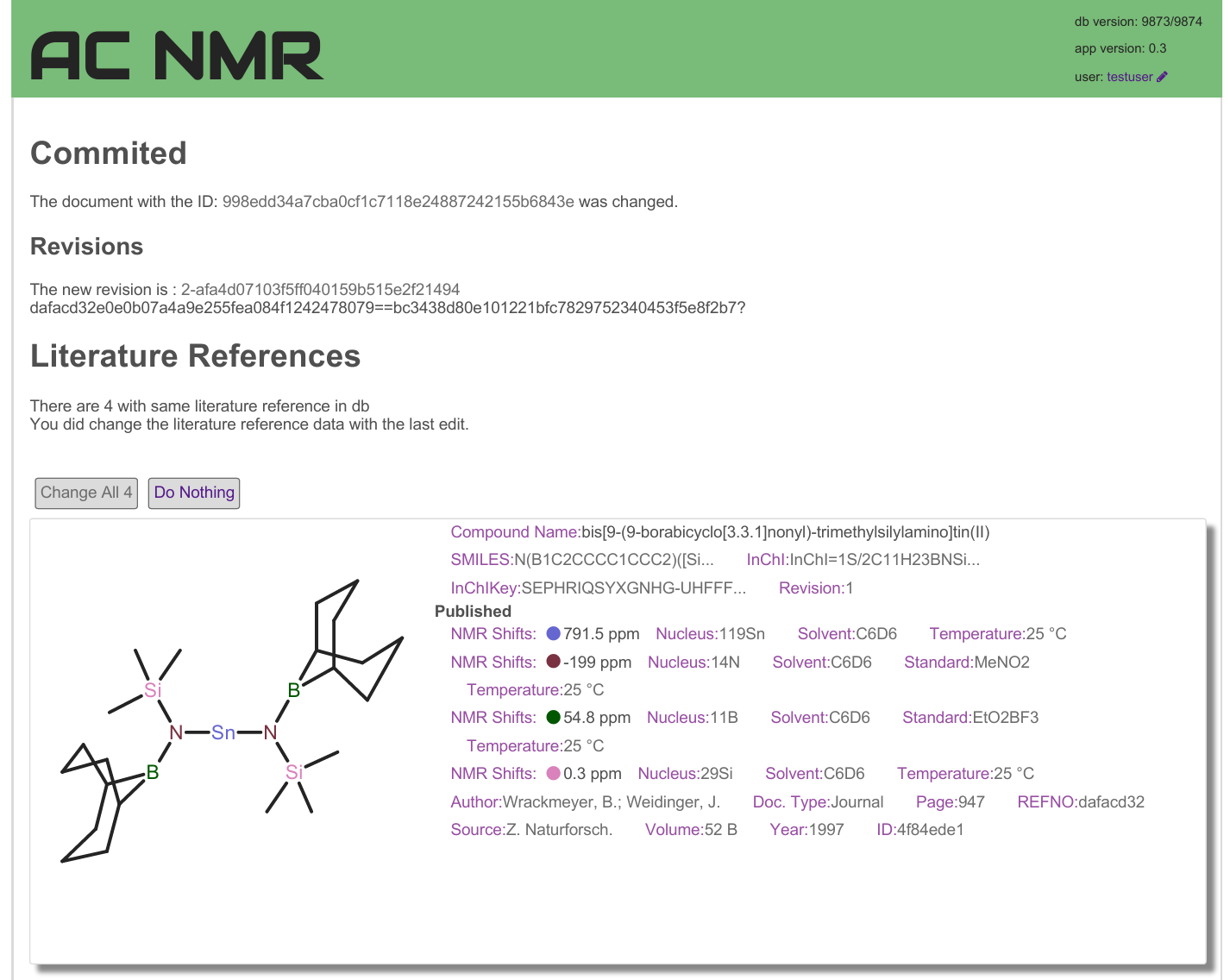
Recent Changes¶
On the profile page, reachble via the userame link in the header, you will find a putton to review the history of changes in the “Recent Changes” view. This lists all the documents which where changed in revers chronologic order. If you need to revert to an older version of a document open the document history view via the “History” button in the left lower corner of the molecule pannel.
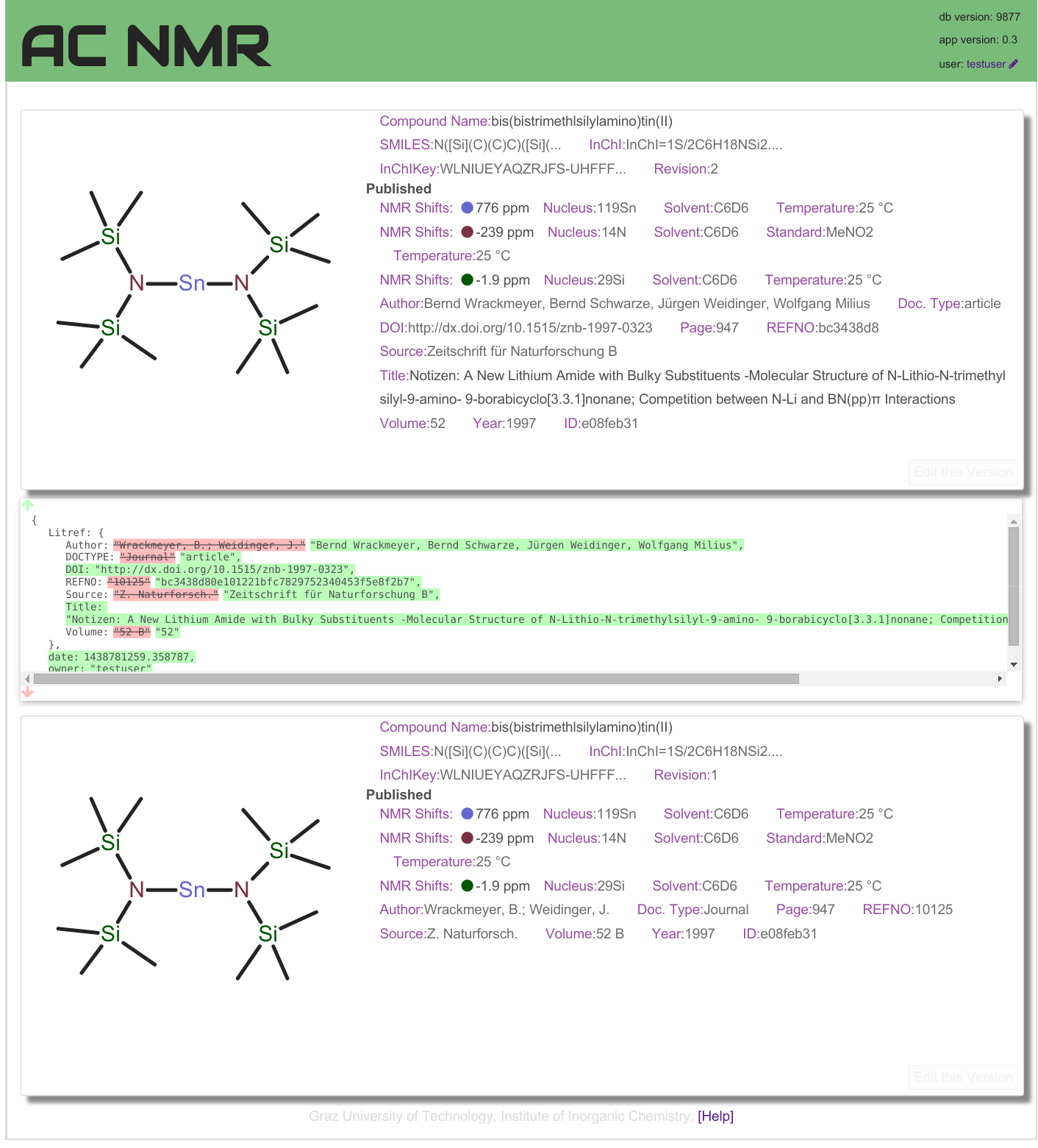
Each of the versions has an “Edit this Version” button which allows you to edit and save an older version of the document.